|
|


TechnoFILE is copyright and a registered trademark © ® of
Pandemonium Productions.
All rights reserved.
E-mail us Here!
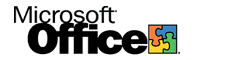
MS OFFICE 2000Smart, Loaded, and Dressed for Success By Jim Bray The latest version of Microsoft's famous Office suite is positively bristling with new and redesigned features designed to make life easier - and more productive - than before. Dubbed Office 2000, for obvious reasons, the suite is available in several versions, from the "entry level" Office 2000 Standard to the humongous Office 2000 Premium. In between are Small Business and Professional versions. The differences between the Offices is the extra applications you get in the box - or, in this case, on the CD-ROM's. The standard version gives you "year 2000" incarnations of Word, Excel, PowerPoint, and Outlook. The top end Office Premium adds FrontPage, PhotoDraw, Access, Publisher, and Small Business Tools. While even the entry level version includes powerful apps suitable for most homes and/or offices, the deluxe Premium version (which is the one we received) is so complete you may not need much else on your hard drive in the way of productivity software. If Premium isn't enough, there's also a Developer's version that's even more high end. It ups the ante with Visual SourceSafe version control, Visual Basic, a Programmer's Guide and more esoteric stuff like that. Meet the new box… The retooling of Office is apparent right from the moment you start the program setup. The interface is new - and graphically shows you the "tree layout" of all your choices. New installation options include the ability to omit certain components until you actually need them ("install on first use") or to run particular Office parts from the CD-ROM. These are designed to save you hard drive space and I really liked the idea behind them. After using it for a while, however, I discovered that it's a real pain to keep inserting the CD into the drive when you're trying to access a particular feature - especially if you're playing an audio CD or otherwise using the CD ROM drive at the time. I ended up reinstalling Office to dump almost everything onto the hard drive (hey, what's a couple of hundred meg between friends?) and have found it much easier to live with that way. One thoughtful inclusion actually screwed me up a couple of times until I figured it out. It's a "miniature" version of WinFax that, on the installation tree, is located about four branches out of the way - so if you're not doing a custom install you'll never see it. Unfortunately, the installation defaults to including this app, which would be very thoughtful if I weren't already running the full version of WinFax Pro 9. The Office installation overwrote my WinFax install, effectively "dumbing down" the program. So I had to reinstall WinFax to correct this. Anyway, once you've set the installation parameters (or left it to the default ones), the process is straightforward, if slow - at least my rather massive installation was comparatively slow. Something Old, Something New Users of older versions of Office will find the look and feel quite friendly, even though there are lots of enhancements. The toolbars look familiar, though I didn't like the way the "formatting" toolbar parked itself to the right of the "standard" one. I'm used to it - and prefer it - below the standard one, and this is where it used to park itself. I don't know why Microsoft made this change, but I don't like it. Fortunately, you can just drag it back where you want it - whether top, bottom, or side of the window or as a floater - and it'll stay there on subsequent startups, so this criticism is pretty minor. One really nifty thing about the new interface is its "smart" drop down menus. They look like the old menus, except that now there appear to be some choices missing, replaced by a pair of "down arrows" at the bottom of the menu. But there's nothing missing. All the familiar choices are there, but the software only shows the most often used ones; the rest are easily accessible by holding the cursor over the "down arrows" and waiting a few seconds - at which point the menu magically extends itself to its complete glory. There's more to it: the software pays attention to the way you work and automatically customizes these menus to reflect your own work habits. This means that the features you use most often are featured on the menus, with lesser-used options hidden out of sight but quickly available via the "down arrows." This is really neat - and it's a feature that appears all over the suite, including your "favorites" menu of Internet Explorer 5. You can also customize your toolbars more easily than before (and it was easy before!), adding and/or removing buttons by clicking on a single "down arrow" at the end of each toolbar. Doing this reveals all the currently and potentially displayed buttons, allowing you to click them into or out of existence on your toolbars. Very slick, indeed. "Click N Type" is a feature of Word that lets you double click anywhere that's blank in a document (for instance, the lower right corner) and insert text or another item directly there - without needing a bunch of "carriage returns," tabs, or spaces to get there. This feature only works in Web layout and Print layout views, however, but these are the views in which you'd be most likely to need them anyway. Microsoft has also upgraded "copy and paste" to "collect and paste." This means you can collect up to a dozen items onto your "clipboard" and then paste them at will. I still haven't gotten used to this increased flexibility, but it's always nice to have extra choices. The new suite has also changed the way multiple documents appear on your screen, too. Now, each file opens in its own window, and appears separately on the taskbar at the bottom of the screen. I still haven't decided if I like this. One thing I really like is the font previews that now appear in the "font" drop down menu. Finally, Microsoft lets you see how your fonts look before you use them. This is one area in which the software giant has been playing catch-up; it still is, too: while the preview is welcome, Corel's WordPerfect 2000 suite lets you actually preview how the font will look in the document itself. Smaller enhancements include the "autocomplete" feature that's now in the "File" "Open" dialog box. As with other places in which this feature appears, the software will offer to finish a file name for you once you've started typing it. Word also detects the language in which you're typing and governs itself accordingly, setting its spelling and (ugh!) grammar checkers and other proofing tools to take that into account. You probably won't use this a lot unless you write in various languages (I never noticed it in action, but I only write in English - even though some might quibble with that claim), but I suppose it can be handy. One thing that, as a writer, I did find handy is the "instant thesaurus" feature you can access via the right mouse button. Just highlight a word and right click, and the menu offers you a "synonyms" choice as well as access to the program's full thesaurus. I use this all the time. Excel has new toys as well, naturally, including a "list autofill" that automatically formats rows or columns to match the rest of the list or table in which they're situated. There's also a "See Through Selection" feature that, rather than using reverse video, uses light shading in selected cells so you can better see what you're doing when making changes. Microsoft has also beefed up the Office Assistant - that damn paper clip (or other insidious beastie) that pops up to offer help when you don't need it - and frustrates you when you do need it. I've never liked the Office Assistant (which, like most help systems that come with software, rarely gave the assistance I want), and I still don't like it. Cute or not, the kind of Office Assistant help I need is someone standing behind me who knows how to bail me out when I bite off more task than I can chew… Ditto for "plain language help." PowerPoint has always been a piece of cake to use, and now it's even more so. There's a new "autofit text" feature that helps you cram more words than you thought possible into a "placeholder," automatically resizing it to fit. Bullets also number themselves and you can use graphic bullets as well. They've also added new "autoshapes" and have enhanced the clipart gallery to make it easier to find particular artwork by category or theme. You can click on a piece of clipart and drag it into your document. Outlook is a nice PIM (personal information manager) and the new version is easier to use than before. The changes I really like are the ease with which you can access (no pun intended) other outlook files than the default one that parks itself in your Windows folder (and which, in my case, gets lost every time I reformat my drive - because I never remember to back it up!). Now, you can just open a new file and use it - though in order to make it really efficient you have to manually remove the default shortcuts and replace them with your new ones. This isn't a big deal, however. The "Search" feature is also better than before and you can easily find a name (or whatever) wherever it appears in your data - though it won't find an appointment while you're in the "contacts" view or vice versa. My installation of Outlook doesn't seem to shut down completely when I exit the program, and subsequently gives me an error message "unable to update public free/busy data. Operation failed" when it tries to save to disk periodically - even after it's supposedly shut down (but really isn't). I don't know if this is an Outlook thing, a misconfiguration of my Windows installation - or just the usual gremlins that seem to follow me around - but it's a pain nevertheless. Access has been retooled as well, and includes a cleaner, more accessible (pun intended) interface. I don't use Access much (to me, its powerful database features are like hunting mosquitoes with an elephant gun). I don't really consider myself qualified to judge it, but I do know that the new version offers easier design and table creation right from the main database window. I did a quick redesign of a query in about ten seconds, without having to expend any conscious thought - which is the way it should be. Naturally, a suite like this offers a lot more than you can cover in a single review, and please check out our individual reviews of components sold separately, like PhotoDraw 2000, FrontPage, and Publisher. I've been a regular user of Microsoft Office since version 4.3 and find that, though (as with every other piece of software) it has its warts, overall it's a wonderful product. I wish they'd do something about the huge .pst file Outlook creates (I wish it were a simple database file you can easily import/export), but no software is perfect. Still, Microsoft Office 2000 has enough in it that's new or improved to make it a worthwhile upgrade if you're in the market for such - or looking for your first fully featured Office suite.
|
|
|
|
|
| Support TechnoFile via Paypal |
| TechnoFILE's
E-letter We're pleased to offer our FREE private, subscription-based private E-mail service. It's the "no brainer" way to keep informed. Our Privacy Policy |